Full-link Backup
1.What is Full-link Backup?
1.1.Background
In recent years, broadcasting and audio/video rental events have seen increasing demands on professionalism, reliability and security. This is especially true for high-profile events such as national conferences and launches, where equipment stability is critical to success. In this context, the full-link backup mechanism has become a key choice for rental events.
1.2.Definition
Full-link backup ensures that every component in the video system is backed up during an event. For instance, in activities utilizing LED displays, full-link backup is often achieved by using dual-link backup from the original playback material to the LED sending link, so as to ultimately achieve a full-link backup. This includes backing up the multi-media servers, video switcher input sources, video switchers, LED controller input sources and LED controllers. Once either part of the signal becomes unstable, the upstream and downstream system can instantly switch to the backup, ensuring the event runs smoothly.
1.3.Advantages of full-link backup
-
01.
High reliability
Full-link backup ensures instant switchover and uninterrupted video services in the event of a primary system failure. -
02.
Stable display
Both the primary and backup systems transmit video data. This ensures that if the hardware fails or the source data is lost, the system can quickly switch to the backup, maintaining the data integrity of the entire link -
03.
Reduced risk
The full-link backup system continuously monitors video transmission 24/7 without interruption, which significantly reduces labor costs, risks and incident rates. -
04.
Instant switching
When the primary system encounters a problem, the backup system can automatically take over to ensure uninterrupted video streams, no flicker or blackout on the LED diaplay, and instant screen switching.
2.Infrastructure of the PIXELHUE Full-link Backup Solution
2.1 Topology diagram of full-link backup infrastructure
Figure 2.1 illustrates the full-link backup provided by PIXELHUE. We offer full-link control and backup features from the media server, to the video switcher, and to the back-end LED controller. Any crash in these links will not affect the smooth display, ensuring the safety and reliability of the event. Specifically, the primary and backup links of the media server (X400) provide input sources to the primary and backup links of the switcher (P20) respectively, and the console (U5) conduct a mutual backup with the computer to control both switchers. All devices, including switchers, consoles and the computer, are on the same LAN, and the primary and backup LED sending processors (MCTRL4K) are configured with redunduncy. This setup ensures a full-link primary and backup arrangement from the input sources to the LED diaplay, allowing for instant switching in case of any unexpected situation.
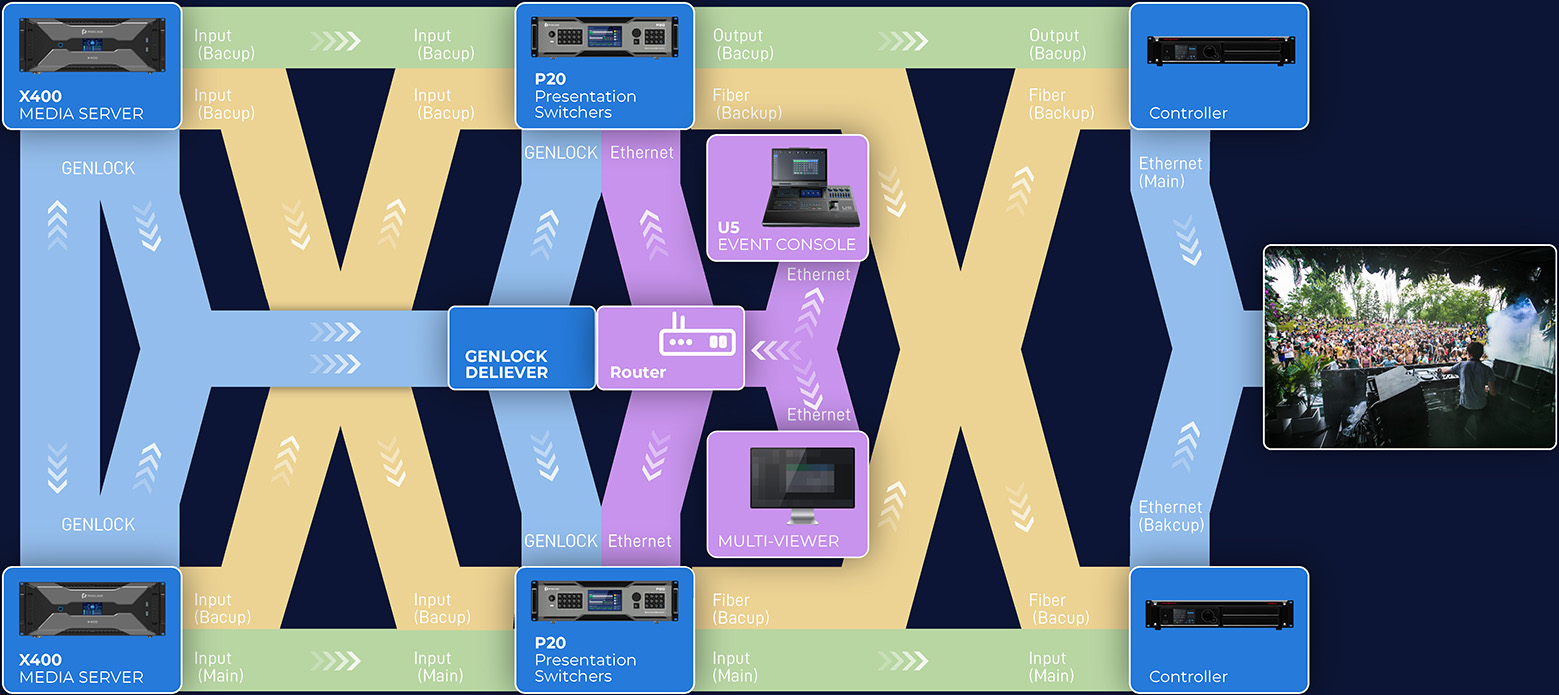
2.2 Input source backup
2.2.1 General information
Application scenario:
When the primary source drops off, the backup source can instantly take over without delay, ensuring instant switching between the primary and backup input sources.
Basic operations:
1.When the primary source drops off, the backup input source takes over immediately with instant signal switching. All layers using the primary source will automatically switch to the backup source.
2.In this mode, the backup link remains active and will not automatically switch back to the primary source, even if the primary source returns to normal.
Caution:
Only input sources of the same bandwidth capacity can achieve mutual backup.
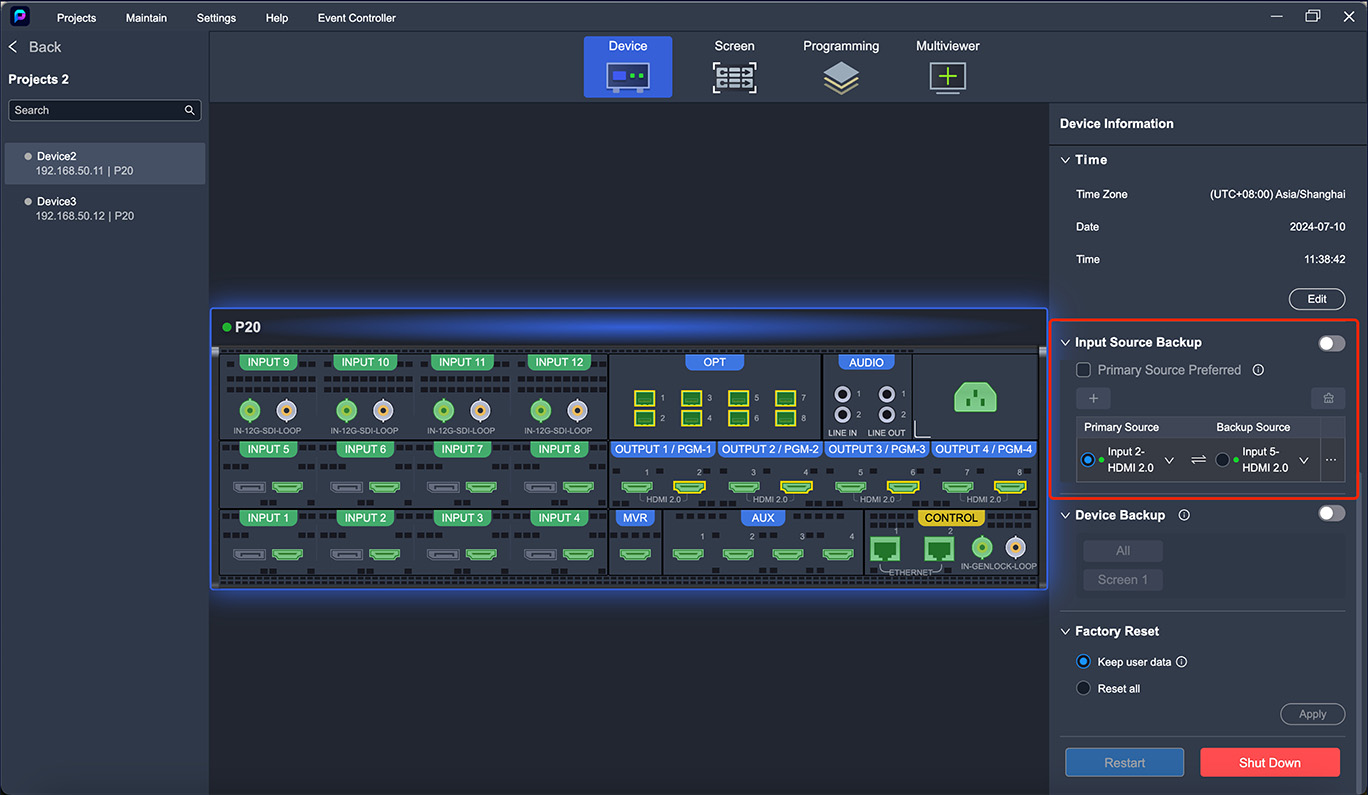
Software operation area
2.2.2 Primary Source Preferred
-
01.
When the primary source drops off, the backup input source takes over immediately with instant signal switching. All layers using the primary source will automatically switch to the backup source. -
02.
If the primary source returns to normal, the screen will instantly switch back to the primary source.
Basic operations:
The Primary Source Preferred mode is turned off by default, one need to check the checkbox to enable this feature. Once activated, it will apply to all input source backup relationships, and all layers using the backup source will shift to the primary source.
Caution:
1. Only input sources of the same bandwidth capacity can achieve mutual backup.
2. In this mode, as long as the primary source remains normal, the primary source screen will be displayed both in the software and on the LED display, even if the backup source is utilized to create a layer.
3. Please ensure that the primary source is stable after troubleshooting. Otherwise the primary source may continue to drop off, causing frequent switching between primary and backup sources.
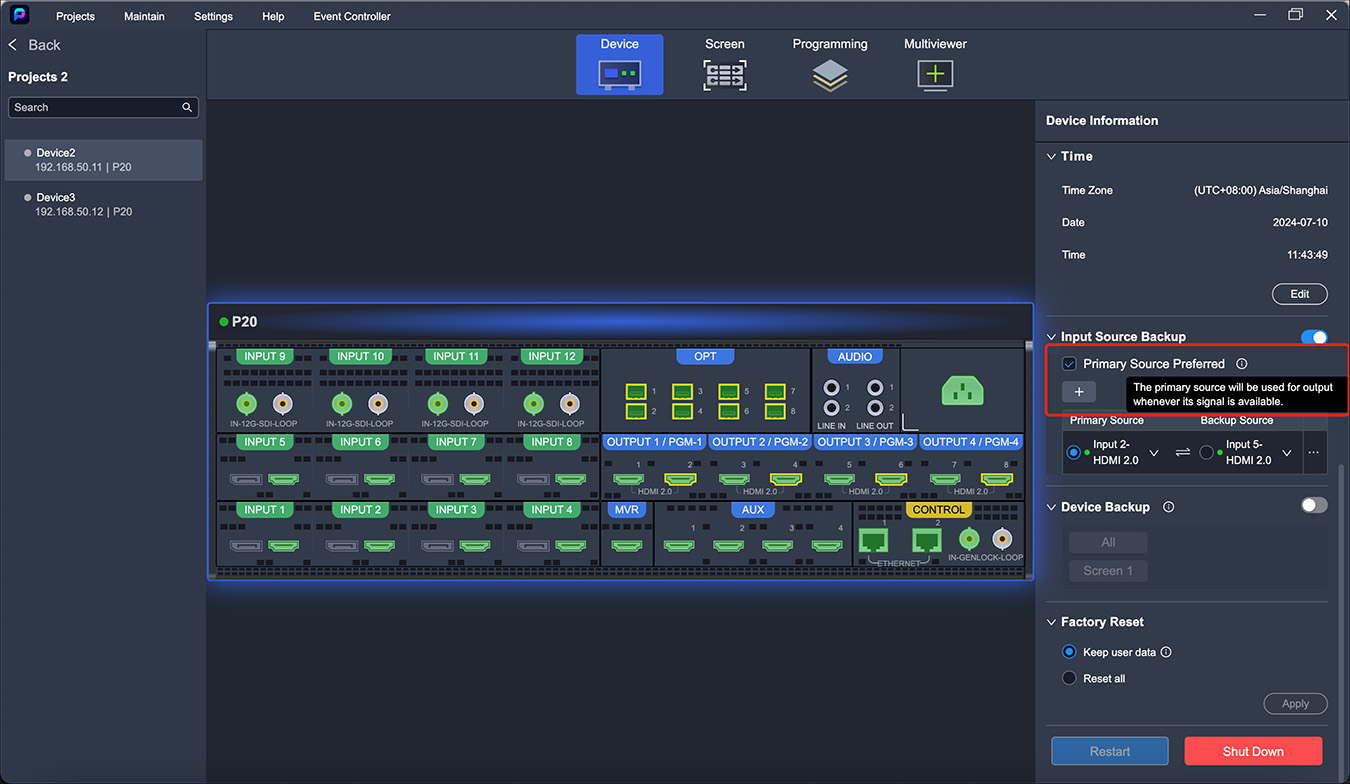
Software operation area
2.2.2 Manual switching
Application scenario:
If there is any problem with the primary input source or if the material needs to be adjusted temporarily, this function can automatically switch to the backup source for uninterrupted screen display.
Basic operations:
Once the primary and backup source relationship is established, users can select through the software as a way to control whether the primary source or the backup source should take effect.
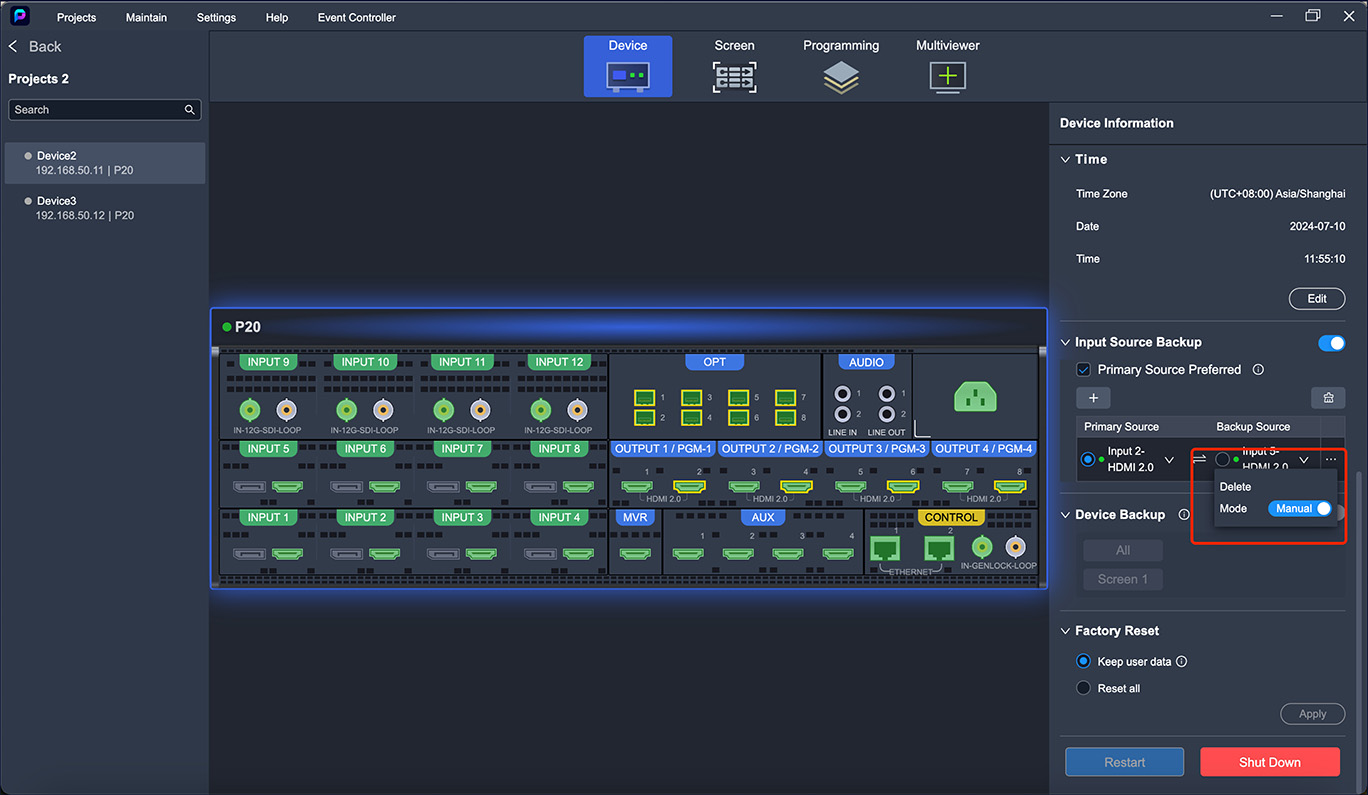
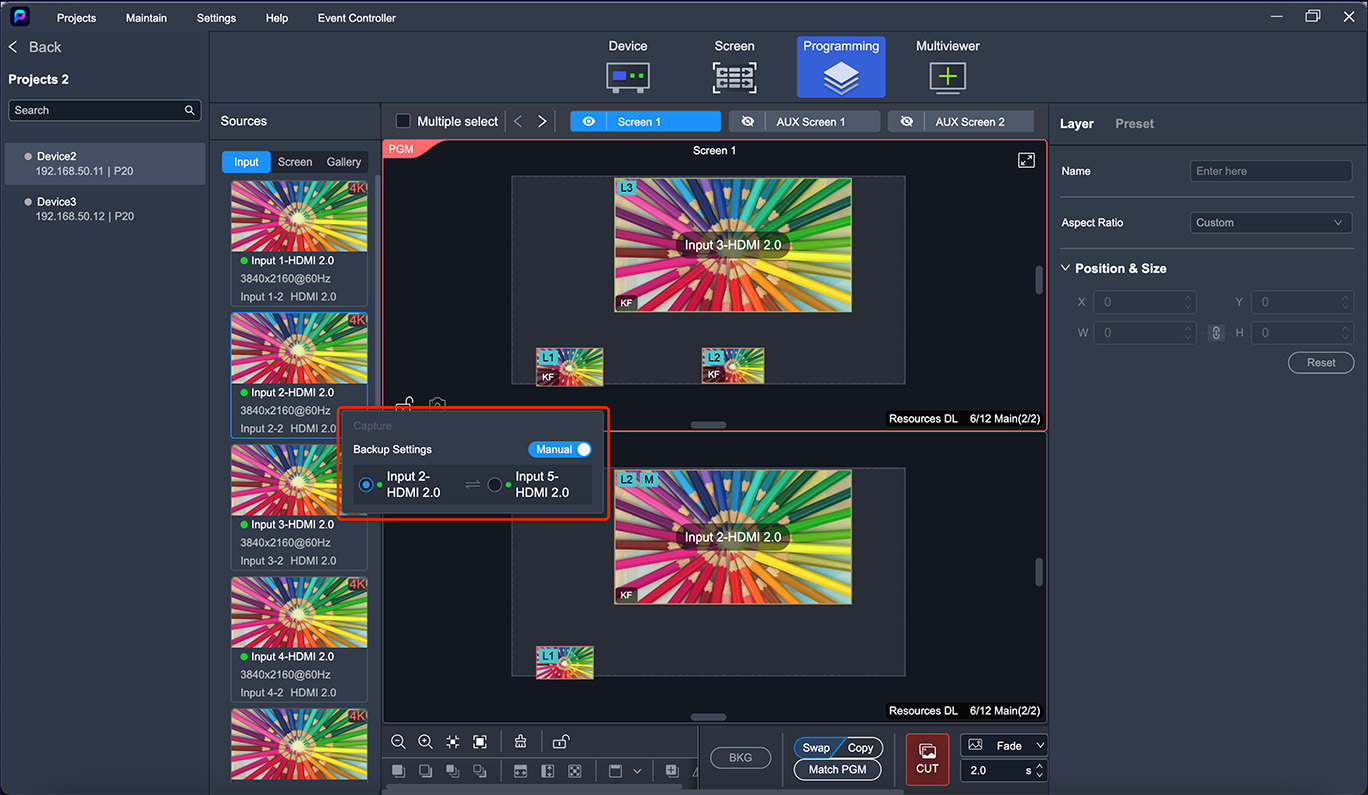
Software operation area
2.3 Device backup
Application scenario:
The device backup function is designed to work with the back-end LED processor units. When activated, it allows you to select the corresponding screen. If the input source of any layer in the corresponding PGM (current output screen) fails, the screen output will automatically shut down and display a "Black" banner. Meanwhile, the primary LED processor will detect the failure from the upstream switcher and indicate "No input". The backup LED processor will then take over the LED display instantly, with the whole backup system carrying on the event.
Caution:
1. When both input source backup and device backup are enabled, if the layer's input source in PGM fails, the input source backup takes priority, and the output screen switches to the backup input source instantly.
2. When the input source in PGM drops off and the device backup function is triggered, the primary switcher's output signal for the current PGM screen will be turned off immediately. Once the input source is restored, the screen output will automatically returns to normal.
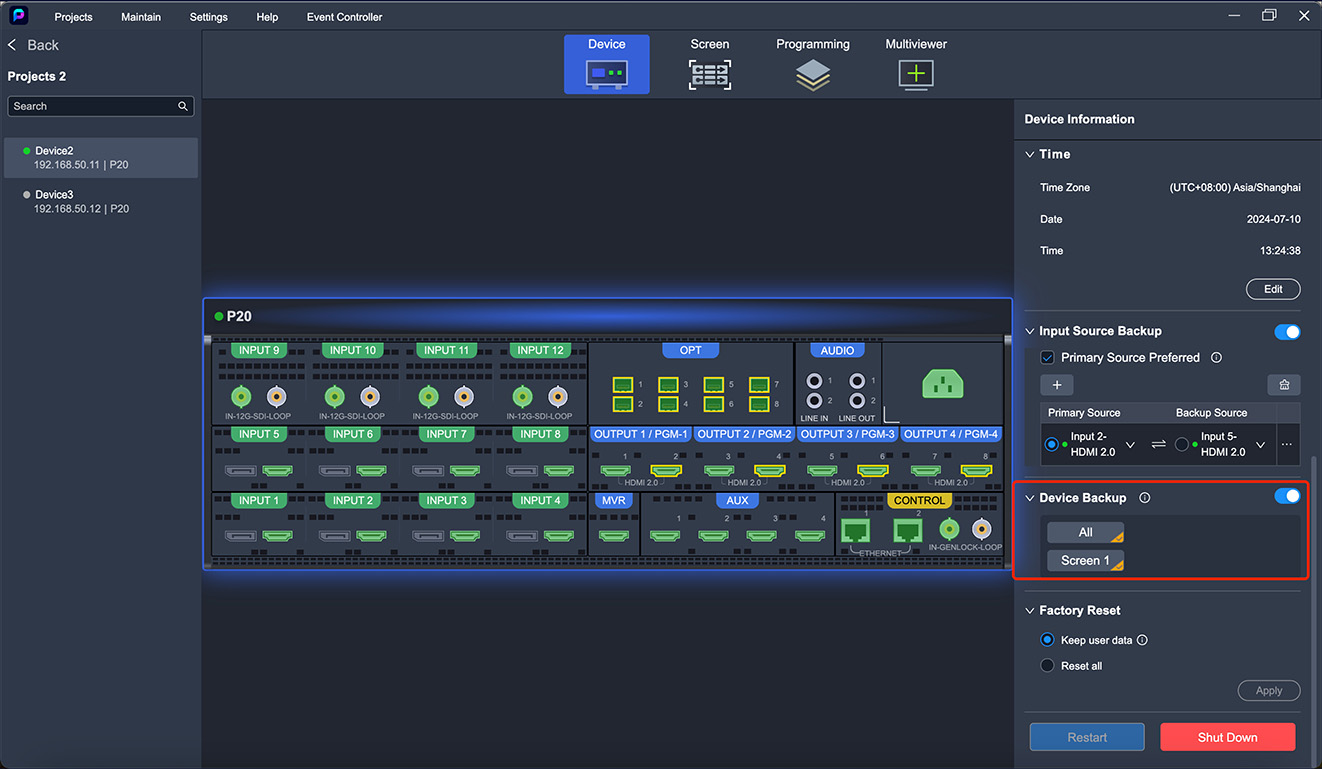
About Device Backup Function
When the input source of a layer of the screen on which the device backup function is enabled has nosignal, all the output connectors for this screen will stop outputting any signals immediately. That is, theoutput of the entire screen will be out of timing and have no images.
About Device Backup Application
This function helps switch between the primary and backup links between devices which work with the backend sending cards and receiving cards. As illustrated in the figure below, the receiving cards of the screenare accessed with two input sources, primary and backup. When both of them have signals, the receivingcards use the primary device's link signal to load the screen. When that link has no signal, the receivingcards will automatically switch to the backup link signal to load the screen.
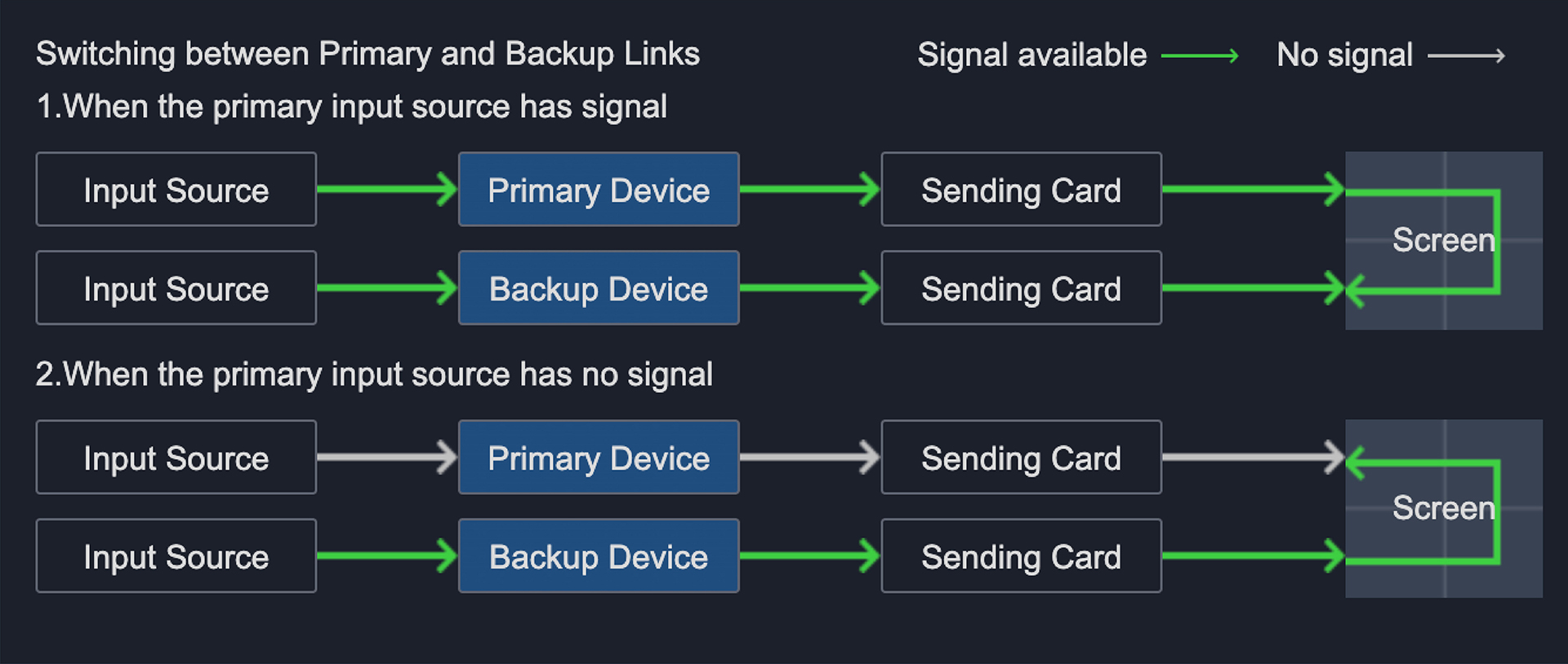
Above all is the full-link backup solution powered by PIXELHUE. In short, PIXELHUE switchers' input source backup and device backup features will effectively assist users to meet the requirement of the backup system establishment in the live event scenario, and make sure the reliability of the event.
The last step of the full-link backup system establishment is to set up your LED processors' backup configurations. Any LED processors that supports backup mode can collaborate with the PIXELHUE backup system to achive the full-link backup. We advise to refer to the LED processor providers' documentations to understand how to set up the backup mode.